Service Manager
About the Self-Service Portal
Self-Service Portal
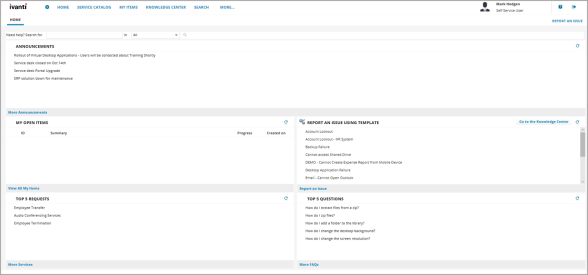
Self help information is available from the following locations:
| Area | Description |
|---|---|
| Search |
Search for FAQs, announcements, and knowledge articles using keywords of the titles. |
| Announcements |
Shows application messages for alerts such as downtime notices, service for maintenance or upgrades, potential virus threats, or other bulletin-type messages that an organization needs to communicate to its employees. |
| My Open Items | Shows a list of items currently assigned to you that are open. Click an item to see its details. See Using the My Open Items Pane. |
| Report an Issue using Template | Allows you to report an issue from a list of preconfigured templates. These templates automatically fill in certain fields and make reporting a little faster. See Reporting an Issue Using a Template. |
| Top 5 Requests |
Shows the top 5 most commonly ask service requests. See Finding Information about the Top 5 Service Requests. |
| Top 5 Questions | Shows the top 5 most commonly asked FAQs. See Finding Solutions using the Top 5 Questions Pane. |
Using the My Open Items Pane
Click an item from the list to view the item details. If your list is empty, you have no open items.
Reporting an Issue Using a Template
1.Click a relevant issue from the list in the pane.
List of Relevant Issues
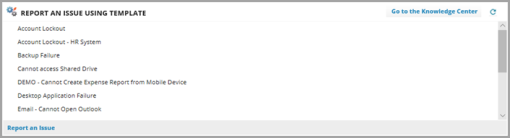
The application opens the My Items tab where you can complete and submit the issue.
My Items Tab
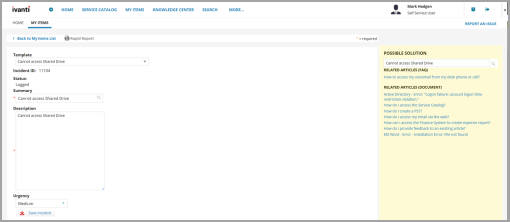
The application displays the possible solution pane, which lists any relevant knowledge articles. Click a title to view the article.
2.Enter information about the item.
3.Click Save Incident.
4.Click Back to My Items to see a list of your items.
Finding Information about the Top 5 Service Requests
1.To create a service request from the Top 5 Requests list, click the title of an item. The application displays a blank form. Each form is different depending on the type of item chosen.
2.Enter information into the fields on each page of the form.
3.When you are finished, click Review & Submit. Review the information for accuracy.
4.If the information is not correct, click Edit and modify the information. If the information is correct, click Submit.
After you submit a request, the application displays the Service Request creation complete window.
Finding Solutions using the Top 5 Questions Pane
Click a relevant question or topic in the Top 5 Questions pane.
Top 5 Questions Pane
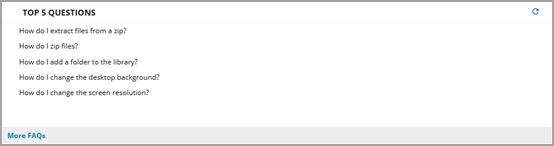
The FAQ tab appears, showing the details of the question you selected.
FAQ Tab
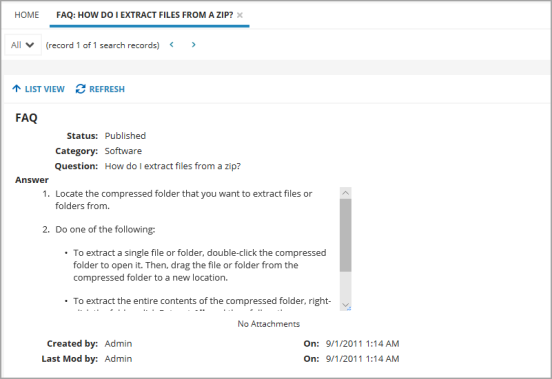
Was this article useful?
Copyright © 2019, Ivanti. All rights reserved.